Last updated June 13, 2025
Alternative text, or alt text, describes in words the non-text elements in digital content. These descriptions are read aloud to blind and low vision people by assistive technology like screen readers. The goal of alt text and image descriptions is to communicate not only the “what” of an image, but the “why”—the meaning the image gives to our visual audience. Alt text should be brief, descriptive, and consider the context.
Be brief
Alt text should be 150 characters or fewer. Shorter descriptions minimize the disruption to the content and avoid overwhelming the user with too much detail. Focus on the main content or information in the image, and avoid introductory phrases like “photo of,” “image of,” or “screenshot of,” unless the format is crucial information.
Describe the image
A good alt text description considers the context of the content as a whole and is respectful of its subjects.
Consider the context
Alt text is too short to describe every visual detail of an image. Instead, try to describe the information that the image adds to the content.
Consider the following image:

Currently, the alt text on this picture is neutral.
alt="Person in hi-vis snowsuit applies salt to cleared staircase after snowfall as multiple individuals in winter clothing walk by."
If the article using this image is about a recent bout of inclement weather on campus, the alt text might focus on the signifiers of harsh weather.
alt="Facilities staffer salts snowy campus steps as bundled-up students brave the blizzard."
In an article about UW–Madison’s efforts to reduce the use of salt due to the environmental impact of runoff into the lakes, the alt text might highlight different aspects of this image.
alt="Facilities staffer sprinkles salt and sand on shoveled stairs next to closed stairs slicked with snow and ice."
Interactive images
Pictures, logos, or other images acting as click targets should be treated like labels. Instead of describing the content of the image, the alternative text should focus on the destination of the link or the action the button performs. If an image shares important information for the page content, it may be best to include it as a regular, non-clickable image and use a text link or button as a click target.
The following images show examples of different click targets in an article preview with a title, author, a short blurb, and an image from the article. The image shows cows lined up at a fence line feeder. If the image is not a click target, it can be marked as decorative or described through alt text.
Example 1: Image as click target
In the first example, a visual keyboard focus indicator shows the image is used as a link to the full article. In this situation, the alt text should describe the destination of the link to the user, for example, “Preparing for the World Dairy Expo article.”
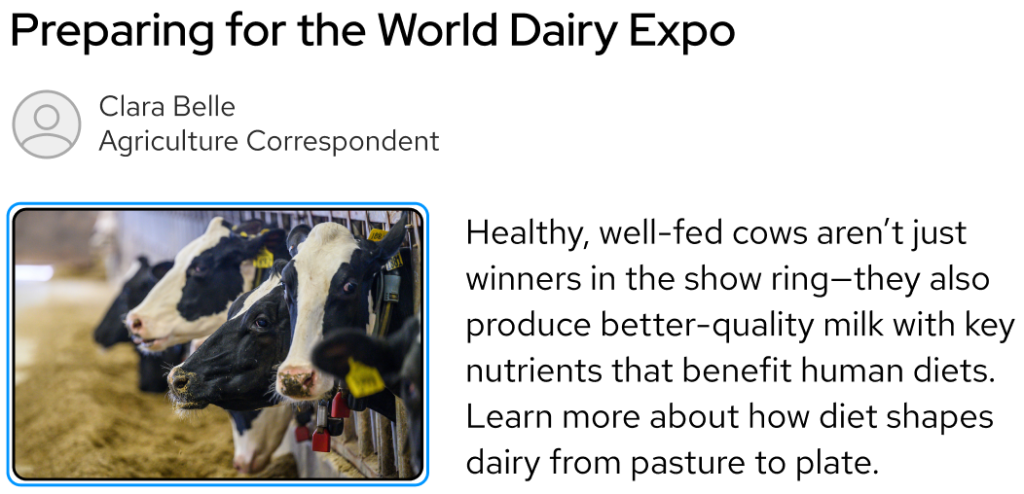
Example 2: Article title as click target
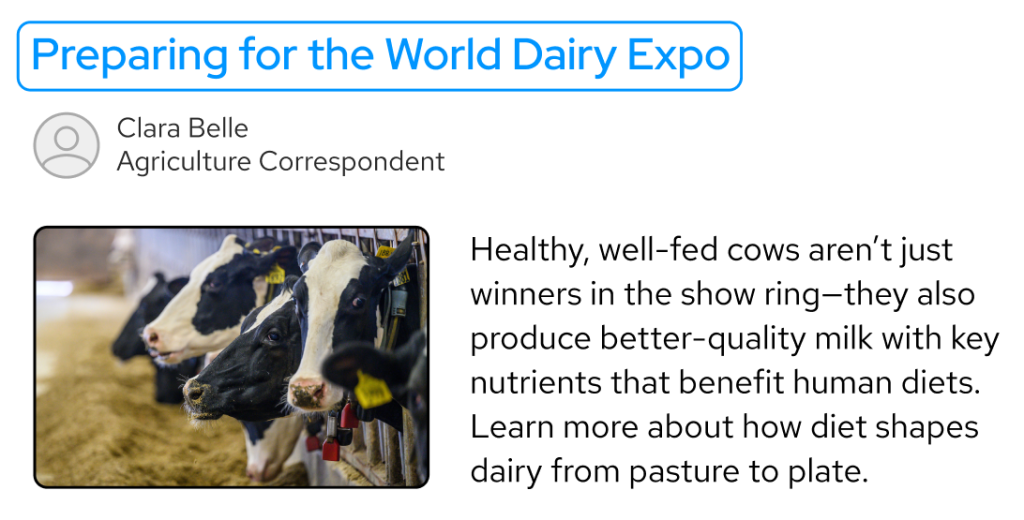
Example 3: Link to article as click target
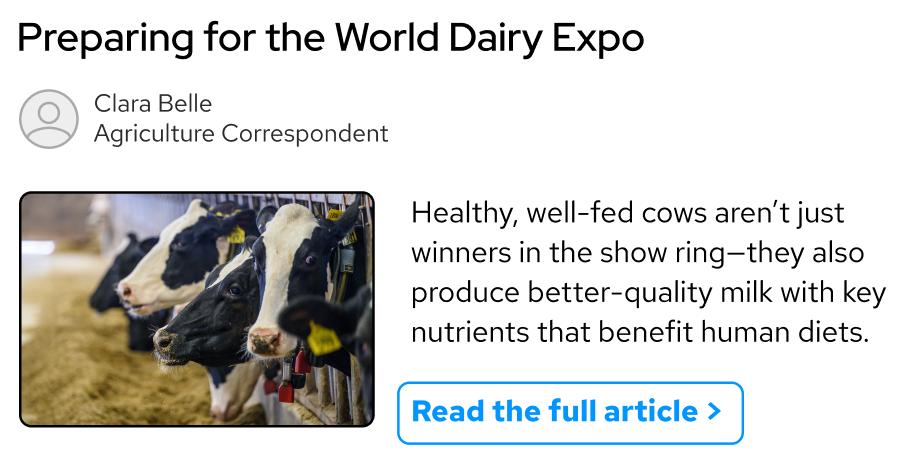
Describing people
The way someone’s physical appearance or identity is described is very personal, and the level of detail each individual is comfortable sharing varies greatly. When deciding what level of detail to use when describing a person in an image, consider the following questions:
- Does the image introduce a specific person?
- Is the purpose of the image to bring attention to a particular group or event?
- Are the subjects or events of the image directly related to the content, or does the image represent a general topic or message?
When describing images of specific people, the best practice is to include descriptions provided by the subjects when possible. This approach is appropriate for scenarios like interviews or staff pages on websites.
Sometimes the subject of an image is not available to give a self-description, like when covering general news or historical events. It’s okay to find descriptions in related documents by or about the subject. When straying from self-description, be mindful of the descriptive language preferred and used by the subject or their community and culture.
If personal attributes were not self-described and are not vital for the message being conveyed through the image, use non-descriptive language and focus on concrete details from the image, for example, “Headshot of Dr. Alison,” or, “Three students cheering on the team in red and white Badger gear.”
AI for alt text
A common exercise used for writing alt text is to try describing the image as if you were reading an article to someone on the phone. A modern twist on this method is to figure out how you would prompt an AI image generator to recreate the same image, and include that information in the alt text.
Many generative AI tools can process images and create descriptions, including UW–Madison’s enterprise generative AI tools. When writing prompts for AI tools to generate alt text, include:
- A 150 character limit
- The tone and topic of the surrounding content
Here is an example of an image uploaded to Copilot and a couple of different prompts used to generate alt text.

Write alternative text for this image for an article about campus architecture, limited to 150 characters
alt="Modern campus building with concrete facade and large windows, lit at dusk, with students nearby and a bus passing in the foreground."
Write alternative text for this image for an article about late night library hours during finals, limited to 150 characters
alt="Library glows at dusk as students pass by with a bus rolling past the busy campus entrance."
The most common barrier created by AI-generated image descriptions is inaccurate or lengthy alt text. When using AI-generated descriptions, you must edit for accuracy to ensure truly equal access to the content.
Other types of text alternatives
While alt text supports screen reader users, it is hidden from sighted readers unless an image fails to load. For this reason, we should only use alt text to convey information that is directly represented in the image, and we can use image captions to give information about the image to all readers. Use them to augment your storytelling, share context about the image subjects, and credit the image creator or source.

Images like infographics and charts contain a lot of information and we usually need more than 150 characters to describe them. In those cases, we recommend creating longer image descriptions in addition to brief alt text. Image descriptions are part of the body copy of a web page or document. While alt text is announced by a screen reader in its entirety every time it’s accessed, a user can navigate through body copy freely, repeating specific lines, words, or even characters. Image descriptions can also benefit all audience members, because they describe the main takeaways of a complex image.
The Center for User Experience
At the Center for User Experience, we are committed to working with you to make digital spaces more accessible, usable and inclusive for all students, faculty and staff at UW–Madison. We help the university follow its Digital Accessibility Policy by offering free evaluation and consultation services to all UW–Madison community members. For guidance on complying with digital accessibility requirements, visit Digital accessibility and the Americans with Disabilities Act (ADA).
Get in touch
- Meet with us: Book an office hours chat with one of our team members to ask any questions you have.
- Start a project with us: We support accessible design and development. Fill out our Let’s Connect form to begin working with us on your project or to request an accessibility evaluation.
- Email us: Not sure if you’re ready to meet? Email us to start talking and figure out what to do next.