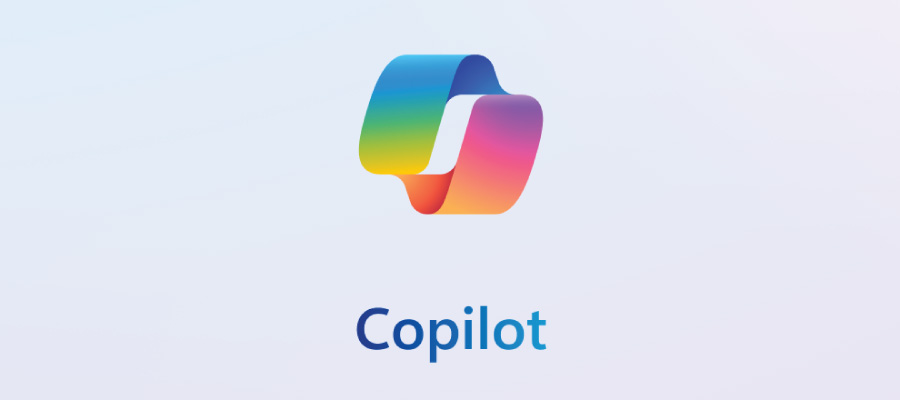The information in this news post may be outdated as generative AI tools and the university’s guidance evolve. For the latest details on AI services, please visit our Generative AI tools webpage.
Microsoft 365 (M365) Copilot Chat features are now available in Office apps like Word, Excel, PowerPoint, Outlook and OneNote. The AI-powered chat tool is automatically enabled and accessible to faculty, staff and students.
Use Copilot Chat in Microsoft 365 apps
What’s new with the Copilot expansion?
- “Content aware” chat: When using the chat feature in Microsoft Word, Excel, OneNote, etc, the chatbot understands the context of the file you’re working on and tailors responses according to the open document.
- Easily accessible: Say goodbye to switching between apps, windows and browsers, and copying and pasting text from an AI chat. You can open the Copilot Chat in a pane alongside your file, allowing you to use the tool without ever leaving the application.
- File referencing: Reference other files by typing “/” in the prompt, and Copilot will surface relevant files (especially recent ones).
- Expanded chat box: The chat box expands for longer prompts.
- Upload multiple images: You can upload multiple images directly in the chat.
- Quickly access features: You can quickly access pages, image generation and agents, all integrated into the chat user interface.
Note–version clarification: Microsoft has several products called Copilot. This product refers specifically to the chat version which accesses the content in the app you’re currently using. Other versions, like Copilot for M365, have different levels of access to content.
Visit the generative AI services webpage for more information about vetted AI services.
Data, privacy and accuracy
- Microsoft 365 Copilot Chat is an AI-powered conversational assistant available for free to all UW–Madison students, faculty and staff when you’re signed in with your NetID.
- When you log in with your NetID, Copilot Chat offers enterprise data protection, meaning it won’t use your prompt data to train its large language models.
- Remember to enter only public and internal data into Copilot—do not share any sensitive or restricted information.
- Copilot will not be 100% accurate every time. You are responsible for checking and validating AI-generated content before using it in your work.