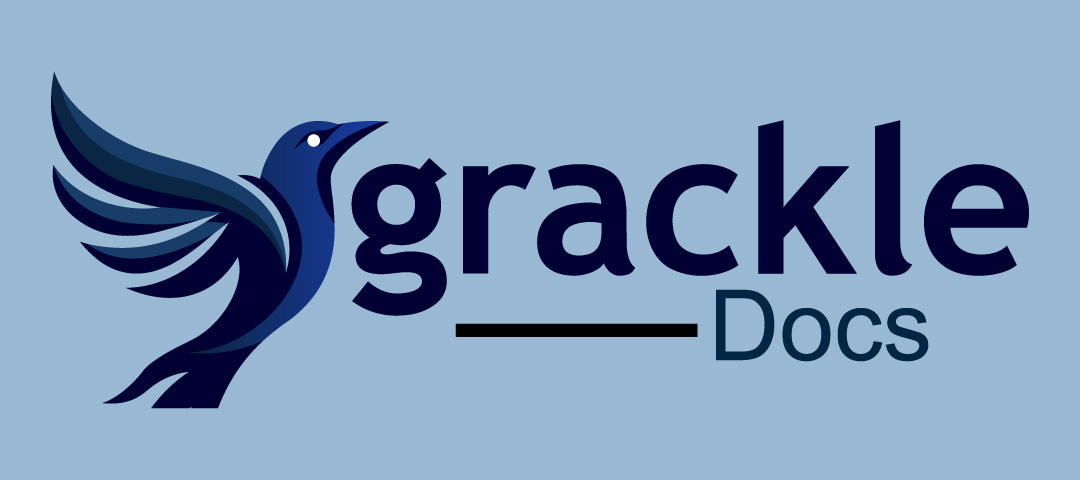DoIT is proud to announce university-wide access to Grackle, a digital accessibility scanner and helpful Google Apps add-on that simplifies creating accessible documents. This valuable tool makes it easier than ever to ensure your content reaches all audiences effectively, in alignment with the university’s digital accessibility requirements.
Grackle seamlessly integrates with Google Docs, Slides and Sheets, scanning your files to identify potential accessibility improvements—and providing clear guidance on enhancing your documents, presentations and spreadsheets to meet accessibility guidelines. Plus, Grackle enables easy export of tagged PDFs, ensuring your content remains accessible across formats.
By using Grackle in your workflow, you can create more inclusive digital content with confidence. We encourage you to explore this new tool and see how it can enhance your work.
Get started with Grackle
Open any Google doc and make sure you are logged in to Google with your NetID.
- Navigate to Extensions in the document’s menu bar (these add-ons are not Chrome extensions).
- Select Add-ons, then Get Add-ons.
- Search for Grackle in the Google Workspace marketplace. Grackle Docs should be the first extension in the search results.
- Install and launch Grackle Docs.
- Repeat this process for Google Slides and Google Sheets. The Grackle add-ons are called Grackle Slides and Grackle Sheets, respectively, in the Google Workspace marketplace.
Since Grackle Workspace is licensed for @wisc.edu accounts only, we recommend that Badgers access these add-ons with your Chrome profile, to avoid being asked to sign in every time.
Accessibility is everyone’s responsibility
By working together to make our digital content accessible, we create an environment where UW–Madison community members can fully, equally and independently participate in university activities without accommodations or assistance. You must consider accessibility as part of your process each time you:
- Create digital content (examples: PDFs, Word documents, PowerPoint presentations, Google docs)
- Purchase or build a digital tool for your team
- Develop a new webpage
- Create documents for Canvas
You can learn more about digital accessibility by reviewing the “Make It Accessible” guides or connecting with your unit’s digital accessibility liaison.
If you have questions about installing and using Grackle, please contact the DoIT Help Desk.