Last updated October 12, 2022
Productivity while working and learning remotely can be affected by your internet speed and competition for bandwidth. It’s helpful to remember that not everyone has access to or can afford high-speed (broadband) internet. And, even if you normally have access to high-speed internet, your access may be interrupted or degraded during periods of heavy usage. Here are some helpful tips for how to manage slower internet speed and low bandwidth.
What activities use the most bandwidth?
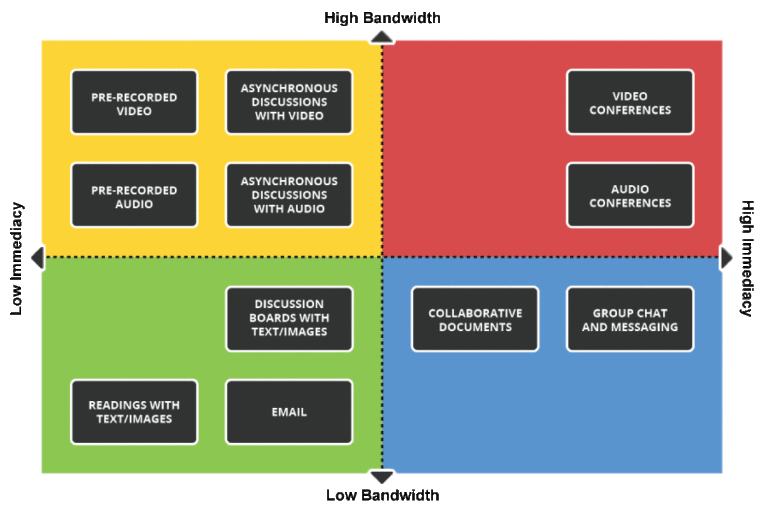
- High bandwidth, high immediacy: Video conferences, audio conferences
- High bandwidth, low immediacy: Pre-recorded video, asynchronous (pre-recorded) discussion with video, pre-recorded audio, asynchronous discussion with audio
- Low bandwidth, high immediacy: Collaborative documents, group chat and messaging
- Low bandwidth, low immediacy: Discussion boards with text/images, readings with text/image, email
What to do if there are bandwidth issues

Is it a technology equipment problem?
- Check your internet speed. If your bandwidth is very low, consider upgrading your internet service plan. See Home internet guide for additional information.
- Try to troubleshoot the common technical issues yourself.
- To help diagnose equipment or technical problems, contact the DoIT Help Desk.

During live video or web conferences
Ideas for everyone
- Close all the programs on your computer except for the tools you’re actively using.
- Switch to audio only.
- Mute your microphone unless you’re speaking.
- Switch to chat.
Ideas for instructors
- If applicable, try using Canvas Chat, a feature in Canvas that offers instructors and students a real-time way to communicate.

Prepare ahead of time
- Use supported web conferencing tools. Zoom, Webex, Microsoft Teams and Google Hangouts are tools that are supported by the DoIT Help Desk.
- Provide materials for your meeting or class ahead of time. Lead time can help colleagues or students who might need to download, print, or review materials.
- Try chat meetings or phone calls as an alternative to web conferences.
- Provide alternative methods of engagement and collaboration, perhaps via Google Docs or Microsoft Office online.
- Switch to pre-recorded (asynchronous) videos.
- Shorten video length. Aim for 6-7 minute videos or less. Chunk longer lectures into smaller slices.
Technical Resources

DoIT Help Desk
Get assistance via phone, email, chat, online or in-person.
Web conferencing
Overview: Web conferencing tools simplified
Detailed: Which web conferencing tool should I use?
Webex
Get the help you need when and how you need it
Need a disability-related accommodation?
Contact the McBurney Disability Resource Center for assistance.
Need help with a technology issue?
The DoIT Help Desk stands at the ready 7 days a week via phone, email, chat.