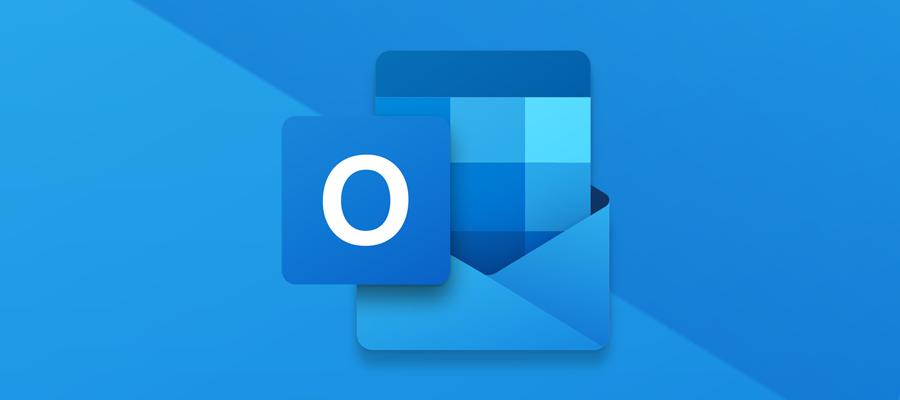The latest version of Outlook for Windows brings a modern and simplified design to your Outlook app. New features include ways to personalize and customize your experience, and intelligent assisted capabilities.
More about the new Outlook for Windows
How do I try the new Outlook?
To preview the new version, open the current Outlook for Windows app and select “Try the new Outlook” toggle in the upper right-hand corner. You’ll be guided through setup and installation, including migrating your settings and accounts.
What if I don’t like the new version?
If you’re not a fan of the new Outlook, don’t worry—you can toggle the “Try the New Outlook” and switch back to your current experience.