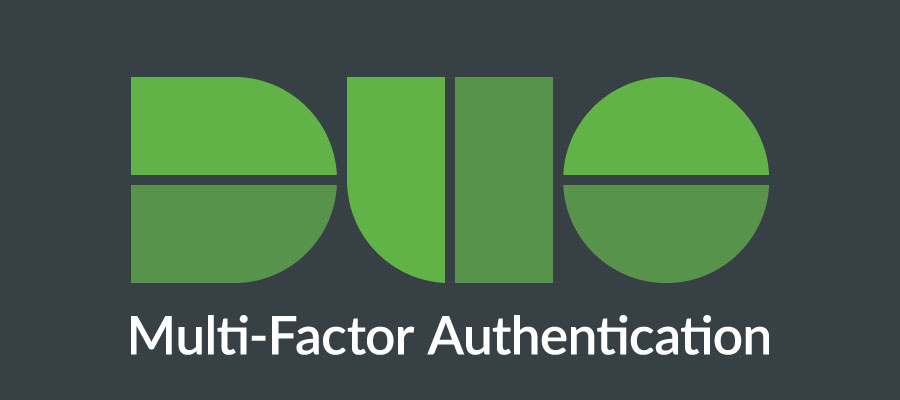Planning to travel over the holidays? Here are some tips on using MFA-Duo while chilling with your fam or friends.
If you use your smartphone to authenticate (or “prove it’s you”) you can generate a passcode without having WiFi or cellular service. Here’s how:
- Simply open the Duo Mobile app and click the UW Madison NetID Login down arrow located at the upper right-hand corner of your smartphone. This will generate a 6-digit temporary passcode.
- Enter the 6-digit code provided on your smartphone in the Multi-Factor Authentication portal to complete the authentication process.
Worried about forgetting your device and losing access to your accounts? Follow these steps:
- Set up your NetID security questions – in advance so you can manually request a temporary passcode online.
- Request a temporary passcode. Your temporary passcode expires after 12 hours.
- Plan ahead and generate backup codes for future use.
- Store in a secure place and offline.
- Each code can be used only once and all will expire after four months.
- Creating a new set of backup passcodes voids all previous backup passcodes.
Please remember that it is against UW System Policy of Acceptable Use of Information Technology Resources to share your NetID, password or MFA-Duo login with anyone, or use your password on sites other than your NetID login site. Failure to comply with this policy may result in suspension or loss of access to UW System IT resources.
Steps you need to take:
- Set up your NetID recovery questions
- Set up your recovery email
- Create one set of backup passcodes for future use
- DO NOT share your NetID, password or MFA-Duo info
If you need help or have questions, please call the DoIT Help Desk at 264-4357 or come to the DoIT Walk-in Help Desk at 1210 W Dayton Street.