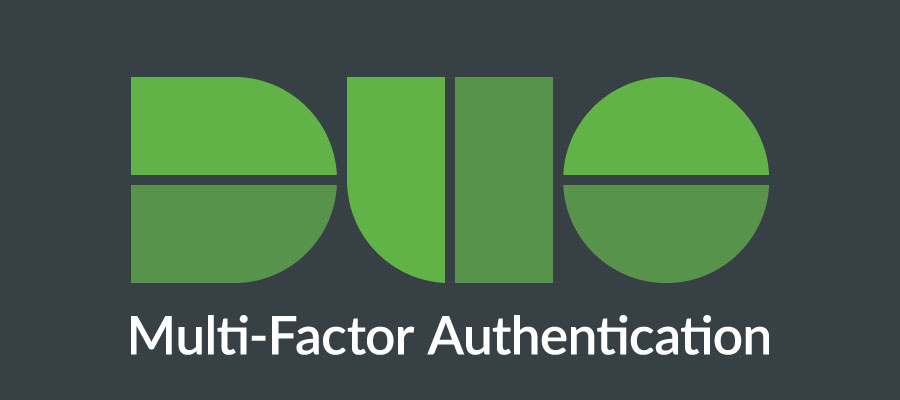All incoming new students will be required to start using MFA-Duo on September 20. If you do not enroll, you will lose access to your UW–Madison online content (e.g. Canvas, MyUW, Advising, etc.).
The easiest way to use MFA-Duo is with your smartphone. When prompted to authenticate, select “Send a push” and you will get a notification on your smartphone. Simply press “Approve” on your smartphone and log in in less than 5 seconds. If your smartphone has some issues, don’t worry. We have you covered. There are several ways for you to authenticate with MFA even if your phone stops functioning. Get help by contacting the DoIT Help Desk at 608.264.4357 or email help@doit.wisc.edu.
Visit the MFA portal to find the following options:
Manage MFA preferences and devices
This option allows you to have a backup device. You can add a tablet, a token/fob (two options available) or a security key (one option available). Simply contact the the DoIT Help Desk at 608.264.4357 or email help@doit.wisc.edu and select one free token/fob or security key that best fits your need. Once you have your device you can add it via the “Manage MFA Preferences and Devices” link.
Request temporary passcode for emergency access
This second option found on the MFA-Duo portal allows you to obtain a 12-hour passcode that you can use to authenticate. You’ll need to answer the three questions that you were asked to supply when you set up your NetID. If you’re not sure that you completed this task, go to Modify your account on your NetID login page. It’s located on the right navigation box under “Need help?”
Create backup passcodes
This option appears toward the bottom of the page on the MFA-Duo portal. Simply click “Create Backup Passcodes” and you’ll have 10 backup passcodes to use in emergency situations. Please store them in a secure location and offline. Each code can be used only once, and all will expire after four months. If you print a second batch of Backup Passcodes, the previous codes are voided.
Click the “remember me” checkbox
Finally, be sure to check the “remember me” for 12 hours option. This prevents you from having to re-authenticate with MFA-Duo for 12 hours, as long as you’re using the same computer/laptop and the same browser.
It takes less than 5 seconds to authenticate via the Duo Mobile app; doing so helps to protect not only your personal information but also UW–Madison’s online data. Most likely you’re already using it with banking and shopping. When you pay for gasoline with a credit card, you’re asked to enter your ZIP code. When you log into social media accounts with a new device, you’re asked to verify your identity. These are all examples of multi-factor authentication. You’ll be seeing a lot of it in your life. It’s there for your protection: to keep your private information private and to protect your digital identity.
If you have additional questions, you can find the answers on the guide Prove It’s You! Multi-factor Authentication for Students. This guide includes videos, FAQs, KnowledgeBase articles and solutions to common issues. You can also reach out to the DoIT Help Desk for assistance at 608.264.4357.