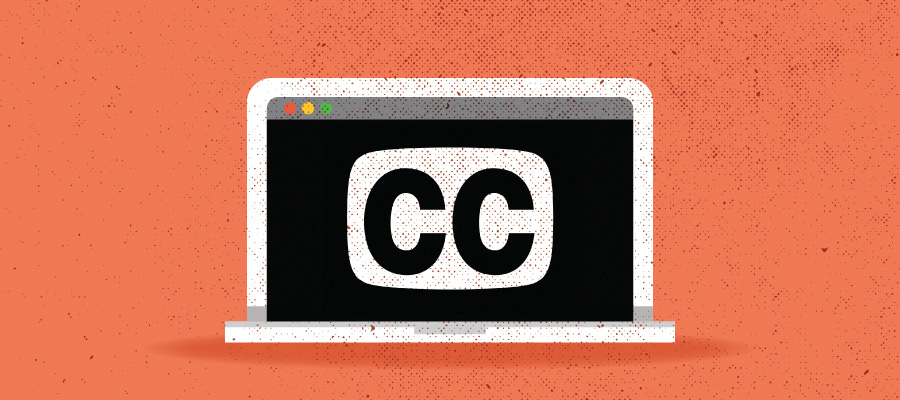As we reunite on campus with some of us working remotely at least part of the time, virtual (and hybrid) meetings are clearly part of the new normal. Recording such meetings is also part of that new normal, providing a way for those who were unable to attend to find out what transpired and what decisions were made. Recordings also provide a record for those who attended but want to refresh their memory later. When you record meetings, however, please also plan to provide captions and transcripts with your recordings.
What are captions and transcripts?
Transcripts are text versions of media content, most commonly used for making audio content accessible. A transcript should capture all the spoken audio plus background noise that wouldn’t otherwise be accessible without hearing the audio.
Captions are similar to transcripts but are synchronized with the action on screen. Captions should be accurate, use correct punctuation, state in brackets who is speaking at the start of a new speaker, and indicate relevant ambient sound or emotional tone.
Live captions are automatically created in real time during your meeting and saved along with your recorded video.
Why provide captions and transcripts for your recorded meetings?
People use captions to:
- Better understand the content
- Watch a video when audio is turned off to accommodate viewing in a shared space
- Follow along as a non-native speaker
- Pause and reread a statement without having to replay multiple times
- Understand technical terms in context
- Identify and understand visual elements in context
Accessibility Standards
Note, while automatically generated captions are useful to people with and without disabilities for all the above reasons, they do not meet accessibility or accommodations requirements on their own.
Inclusion Considerations
The features in Zoom, Teams and Webex that automatically transcribe and caption your videos support only spoken English.
Learn about creating accessible and inclusive video content.
How to provide captions and transcripts
With the wealth of video conferencing tools available to you, each has its own automatic captioning feature. Following are links to relevant documentation explaining how to use the various features in Zoom, Teams and Webex to create transcripts and captions for your recorded meetings.
Zoom Live Transcription
For instruction in using Zoom’s “live transcription” feature see our previous article: Now available: Zoom Live Transcription or UW-Madison Zoom – Live transcription.
Teams Live Transcription
Transcription is supported for spoken U.S. English. To use Teams Live Transcription to caption your videos, please see Office 365 – Live Transcription within Teams Meeting.
Webex Recording Transcripts
Transcription is supported by Cisco Webex in English only. Please see the following KnowlegeBase documentation:
- How to Turn On or Turn Off Cisco Webex Assistant During a Webex Meeting
- How to Show or Hide the Captions & Highlights Panel During a Cisco Webex Meeting
- Webex: How to Request a Webex Assistant License?
Professional Transcription and Captioning Vendors
UW-Madison works with two contracted vendors who provide captions and transcripts; 3Play and Caption Sync. For more about these vendors, see Captioning, transcription, and audio description vendor rate comparison.