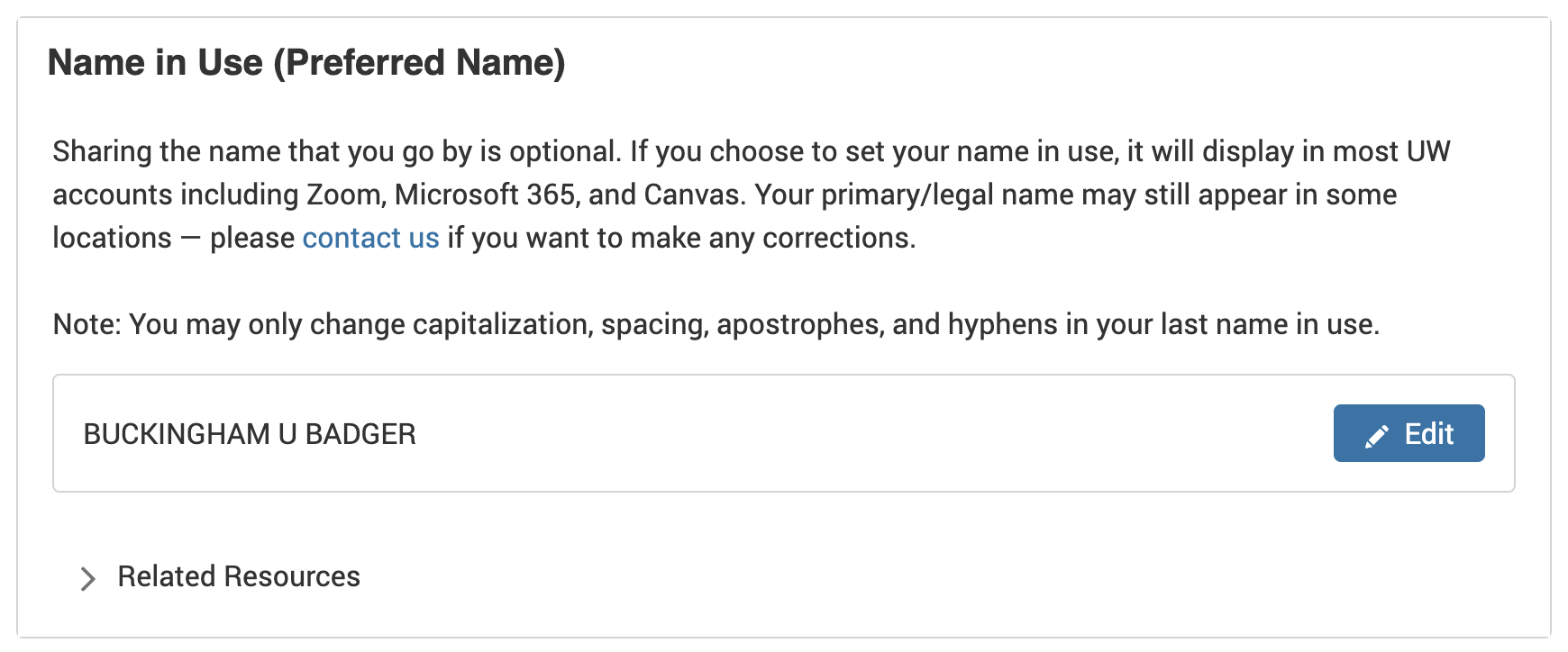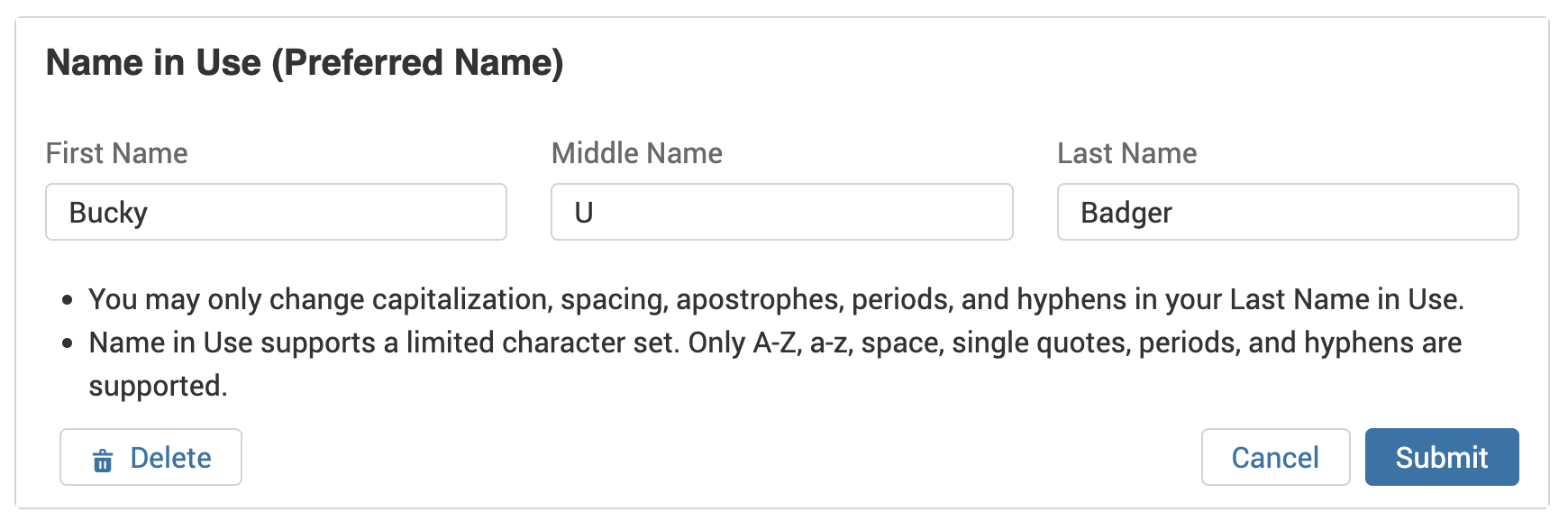For many people who learn and work at UW–Madison, the name they see when they log into university services just isn’t quite right.
It could be that you go by a different moniker than your legal name, such as a nickname or middle name, or prefer to be known just by your initials. Maybe you changed your name and the university never caught up. Maybe you find it easier to go by a different name in your life at UW than you use with your family and friends. Or perhaps you just have the dreaded ALL CAPS NAME following you around the university’s digital services.
Whatever the reason, having a name that’s different from the one you use daily show up in your UW accounts for Canvas, email, Zoom, and more can have a negative impact on your well-being. Depending on a person’s identity and circumstances, the severity of that impact can range widely from a mild annoyance to a painful reminder of a deadname or closed life chapter.
Thankfully, it’s simple to fix this problem by updating your “name in use.”
“Name in use” is UW’s term of art for what you most likely think of as just your name. It’s the name the people who know you call you when they say hi. It’s how you want to be referred to as you go about your studies or work at the university. It can be the same as your legal name or something different (with some exceptions), but ultimately you control how your name appears in university services.
Here’s how to update your name if you want to get rid of the all-caps and ensure that you show up correctly in university services:
- Log in with your NetID at profile.wisc.edu
- Navigate to the Personal Information tab
- In the Name in Use section, select the Edit button

- Enter your name as you want to be known in the available boxes for first, middle and last name

- When you’re ready, select the Submit button
You should then see a “change pending” message. After that, the system should update your name everywhere within a couple of days.
That should be all you need to do. But of course, there are a few caveats:
- You’re not allowed to change your name in use in order to misrepresent yourself, offend people, or pretend to be someone you’re not… obviously.
- Right now, you can only use the characters A-Z, a-z, space, single quotes, periods and hyphens in your name in use. That means you can’t include accented characters yet. The university is working on adding support for accented characters.
- With your last name, you can only change its capitalization, spacing, apostrophes, periods, and hyphens. If you’ve legally changed your last name, you need to get in touch with Human Resources to make the change if you’re an employee, or use the Student Center process if you’re a student.
If you change your name in use more than once, some services may not update with your new name. Contact the Help Desk if your name isn’t showing up correctly in university services after 48 hours.