At the Center for User Experience, we are committed to supporting you as you work within your units to make accessible digital content for everyone, creating a better user experience for all.
Use the following resources to learn more about digital accessibility best practices, and reach out to the Center for UX if you have any questions.
Office hours
Open office hours are available for liaisons and others doing digital accessibility work in their units. They are a place to ask questions, get help and guidance, and set up follow-up services with the Center for User Experience as needed. We also encourage liaisons to engage with the Digital Accessibility Community of Practice to have access to subject matter experts and meetings that focus on digital accessibility in practice.
Office hours with the Center for User Experience
These 25-minute sessions are intended to answer quick questions and determine if additional consultation(s) should be scheduled. They are open to liaisons and anyone who has questions about digital accessibility. Using the Calendly link, please select a time slot that works for you and someone from the Center for UX will send you a Teams meeting invite.
Available session blocks:
- Wednesdays from 2 p.m. – 4 p.m.
- Thursdays from 10 a.m. – 12 p.m.
Digital Accessibility Community of Practice
The Digital Accessibility Community of Practice (CoP) was created to promote inclusive digital experiences and content by cultivating community and providing opportunities to learn more about digital accessibility at UW–Madison.
As a liaison, you are automatically added to the Community of Practice to build community, find resources, and share experiences. The CoP also holds regular meetings that focus on topics of digital accessibility and the UW–Madison community.
Digital accessibility liaison toolkit
What is the toolkit?
The toolkit has an optional inventory to track your work, an email template for introducing yourself or you liaison team to your unit, and other resources to support you in this role.
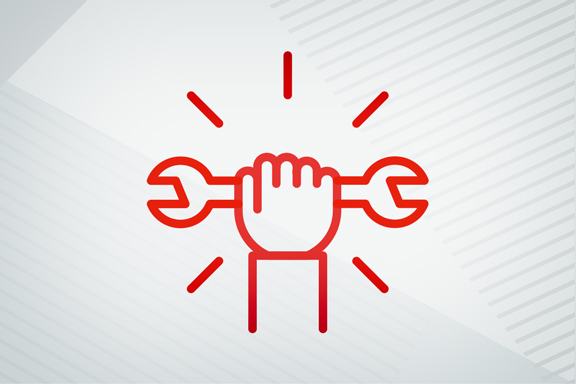
Learning opportunities
Curated resources for self-paced learning about digital accessibility, including accessibility fundamentals, strategies to improve accessibility in different types of documents across major platforms, and awareness of disability-related policies and resources.
LinkedIn Learning – Creating Accessible PDFs
This training course goes over why accessibility is important and the key features of an accessible PDF. It covers three workflows for creating accessible PDFs (Word, PowerPoint, and InDesign). We believe that modules 1, 3, 4, and 5 will be most useful as a starting point, but completing the entire course will give you a more robust understanding of accessible PDFs.
LinkedIn Learning – Digital Accessibility in the Modern Workplace
Since much of our work takes place in digital spaces, it’s important to understand how these spaces work for everyone. Learn how to implement accessibility across your tools and processes.
Google – Tips on making your content more accessible
When you create a document or presentation, follow these tips to make it more accessible everyone, including people with disabilities.
W3.org – Accessibility Fundamentals Overview
Introduces web accessibility and links to helpful resources, including information on why accessibility is important, how to make digital technology accessible, how to test for accessibility, and basic examples.
Microsoft – Accessibility Checker
Documentation and information on how the Microsoft Accessibility Checker runs checks on Outlook email messages, Word documents, Excel spreadsheets, PowerPoint presentations and other Microsoft products.
Document accessibility guide
Follow this basic guidance to increase the accessibility of your Microsoft Word and Google documents, PowerPoint and Slides presentations, and PDFs.
Disability and Ableism Awareness training
This workshop, provided by the Inclusion@UW team, aims to dispel common disability myths and stereotypes, improve awareness of disability-related laws, and point to UW–Madison policies and resources.
Equally effective alternate access plan (EEAAP)
An EEAAP is the documented process that explains how a product or content owner will resolve a digital barrier or provide an alternative means for access. This helps someone with a disability to access the services and benefits of a resource or technology in an equal and effective way.
If you are aware of a barrier that is impacting an individual’s ability to currently access and use a resource or technology, and it is not possible to get the barrier resolved or develop an alternate means of access, you must report the issue to the McBurney Disability Resource Center (students and academic program applicants) or the Employee Disability Resources Office (employees and job applicants) so these units can begin the accommodation process.
If you have identified an accessibility barrier, please use this form to record the barrier and describe the plan to resolve it. This will notify the Center for User Experience and the Office of Compliance that the barrier is being resolved or an alternative means for access is being developed.
Accessibility resources
Make it accessible guides
These guides provide an overview of accessibility best practices in documents, course content, websites and web applications, hybrid and virtual meetings, procurement, and more.
How to follow the digital accessibility policy
We all are responsible for making digital content accessible. But how can we communicate this to our teams and colleagues? This page explains what digital accessibility is and why it’s important.
Digital accessibility liaison onboarding
This Canvas course provides further information on the liaison role and some recommendations on how to do the work of a liaison. To access this onboarding course, you must be a registered liaison.
Campus partners
- ADA Coordinator
The ADA Coordinator is responsible for university-wide compliance with the Americans with Disabilities Act (ADA) and other disability nondiscrimination laws. - Center for User Experience
The Center for UX supports the digital accessibility liaison network and can evaluate the accessibility of a digital tool or technology for free. This includes products already in use or products that are in consideration for purchasing. Fill out this contact form to make the request. - Employee Disability Resources (EDR) Office
The EDR office serves as the hub for information on the disability accommodation process for employees and applicants. If you are experiencing difficulty in the hiring process, while performing duties of your job, or accessing an employment benefit, you can consider requesting an accommodation. - McBurney Disability Resource Center
The McBurney Disability Resource Center is committed to creating an accessible and inclusive educational experience for students. They partner with students, faculty, and staff to design accessible environments and to provide academic accommodations so that students can engage, explore, and participate in the Wisconsin Idea. - Accessible Technology Advisory Group (ATAG) and the Digital Accessibility Community of Practice
Faculty and staff interested in expanding their accessibility skillsets can join these peer-based communities of practice for networking and information sharing opportunities.
How to get help
Learn more about the evaluation service or share questions, concerns, and other feedback.