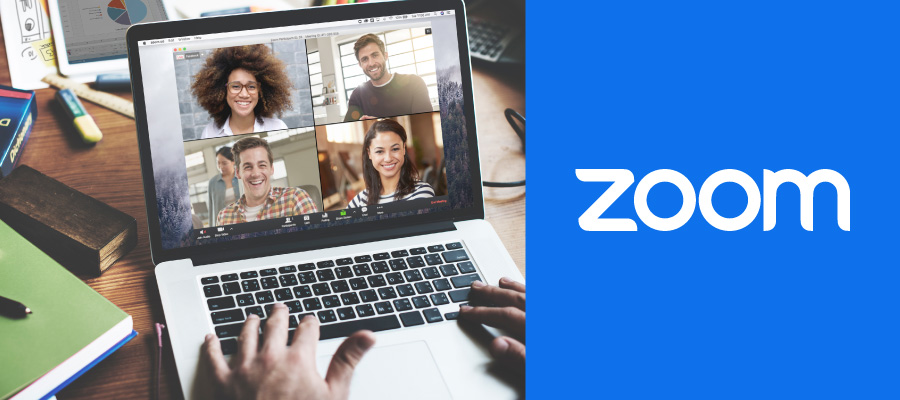When there are cool new features or a software bug or vulnerability that needs resolution, vendors release updates to their applications. Sometimes that update doesn’t get on everyone’s radar. Many people get busy or procrastinate and forget to update their applications.
To keep Zoom in line with our security strategies, DoIT will require all UW–Madison Zoom accounts to use 5.6.3 or later beginning January 11. And the good news is, you can automatically keep your Zoom client up to date with the new automatic update feature. Read on for more about these changes and other new updates from Zoom.
Minimum Zoom desktop and mobile version requirement: Effective Jan 11, 2022
Effective January 11, all UW–Madison Zoom accounts will be required to use a Zoom desktop and mobile application version of 5.6.3 or later. This requirement does not apply to the Zoom web application.
Individuals attending a Zoom meeting hosted by a UW–Madison Zoom account will also be required to use a Zoom desktop or mobile application version of 5.6.3 or later. Alternatively, they can access the meeting using the Zoom web application. This requirement is in line with industry best practices and ensures UW–Madison Zoom accounts have access to the latest Zoom features and privacy/security enhancements.
Prepare for this requirement
- Check your Zoom desktop or mobile application version.
- Update your Zoom desktop or mobile application version if you are not using version 5.6.3 or later. (For faculty and staff: Contact your IT department if you need administrative permission to complete the update.)
- Learn how to test your Zoom desktop or mobile application version before starting or joining a UW–Madison Zoom hosted meeting.
- Share the Zoom test room link with your attendees ahead of your meeting so they can prepare to attend.
As Zoom releases new versions of its desktop and mobile application, we will continue to adjust the minimum version from 5.6.3 to a version that addresses security vulnerabilities. Announcements will be made in TechNews and the Zoom KnowledgeBase news section when the minimum version is modified. With this in mind, we recommend updating your Zoom desktop and/or mobile application to the latest version, even if you meet the minimum requirement.
If you have any other questions about this change, please contact the DoIT Help Desk.
Automatically update your Zoom desktop application
Individuals using the Zoom desktop version 5.8.6 or later can now set up their Zoom desktop application to automatically download and install updates without needing to constantly check for new releases from Zoom. You can choose how often to receive updates:
- Slow (default) for fewer updates and better stability
- Fast for the newest features and updates
Learn more about how you can take advantage of automatic updates for your Zoom desktop application.
Faculty and staff: If you want to install the auto-updater and do not have admin access on your computer, contact your IT department for more information.
You can now control presentation slides shared by another presenter
A presenter in a meeting or webinar can give slide control to other participants, so that others can control the progression of slides for the presenter or when they are presenting their portion of the presentation. This avoids the need to ask the presenter to change the slide when they are ready, interrupting the flow of the meeting and presentation. Slide control can be given to multiple participants in a meeting, or multiple panelists in a webinar.
Learn how to enable and use the slide control in a meeting or webinar.
Advanced polling features
Alternative hosts are now able to create and edit polls and advanced polls. The host must enable the setting to allow alternative hosts to add or edit polls.
Learn more about polling, advanced polling, and how to enable this setting for alternative hosts:
Attend a Zoom in Canvas training session for instructors
Learn@UW–Madison is offering two popular Zoom in Canvas training sessions for instructors again in January 2022. This 30-minute session provides a quick overview of best practices and sound pedagogy when employing web conferencing tools during remote instruction. They’ll also look specifically at Zoom: its integration with Canvas, and the primary Zoom features and functions within a Canvas course. All are welcome to attend, although the content of this training session is tailored for instruction.
Attend a session
If you have any questions regarding the Zoom in Canvas training, please contact academictech@doit.wisc.edu.
If you have other questions about UW–Madison Zoom, visit the Zoom KnowledgeBase or contact DoIT Help Desk.